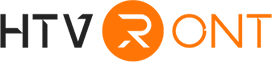Embarking on the creative journey with the Cricut Maker 3 is an exciting adventure, offering a gateway to boundless possibilities. This cutting machine transforms various materials into astonishing works of art. In this ultimate guide, we explore how to unleash the full potential of the Cricut Maker 3, providing valuable tips for both beginners and experienced users. Join us on this creative expedition to discover the endless possibilities of the Cricut Maker 3!
Part 1: What is Cricut Maker 3?
1.1 A brief introduction to Cricut Maker 3
The Cricut Maker 3 is a cutting-edge crafting machine designed for precision and versatility. It takes creative projects to new heights by seamlessly cutting a wide range of materials, from paper and fabric to leather and balsa wood. With its adaptive tool system, the Cricut Maker 3 accommodates various blades and tools for intricate designs. The introduction of Smart Materials allows for longer, uninterrupted cuts, while its compatibility with Design Space software ensures seamless customization. Cricut Maker 3 empowers crafters with its advanced technology, making it a go-to choice for those seeking precision and efficiency in their artistic endeavors.

1.2 What can a Cricut Maker 3 do?
The Cricut Maker 3 is a versatile crafting powerhouse, transforming various materials into intricate designs with its adaptive tool system. This system supports multiple blades and tools, allowing for precise cutting, scoring, and engraving.
Unlike the Cricut Explore 3, the Maker 3 introduces Smart Materials, enabling longer cuts without a mat and enhancing efficiency. With increased cutting force, it effortlessly handles thicker materials, expanding creative possibilities.
Related Post: Cricut Maker vs. Cricut Maker 3: Which is better for crafting?
Both machines are user-friendly with Design Space compatibility, but the Maker 3's Adaptive Tool System sets it apart for advanced crafting. In summary, the Cricut Maker 3's adaptive features, enhanced cutting force, and Smart Materials compatibility make it the preferred choice for pushing creative boundaries.
Part 2: How to Use Cricut Maker 3?
2.1 Select The Corresponding Tools
Choosing the right tools with the Cricut Maker 3 is crucial. Each tool is purpose-built, so avoid using a cutting blade for soft materials on hard ones. It's essential to match the tool to the task—use a pen for drawing and the appropriate blade for cutting.
Similarly, the selection of cutting mats matters. Three types cater to different materials. Since these mats are consumables, knowing when to use each enhances their versatility and prolongs their lifespan.
2.2 Set Up Your Material
Initiating your first cut with the Cricut Maker 3 involves inserting the cutting mat into the machine. Smart Materials eliminates the need for a cutting mat for a faster setup, offering up to 2x cutting speeds compared to conventional materials. The machine automatically checks for the correct tool placement, ensuring a seamless process.

2.3 Weed Excess Material
While the Cricut Maker 3 excels at cutting materials, it doesn't remove excess automatically. Manual weeding is necessary, and the Cricut BrightPad aids in this task. Placing materials on the BrightPad enhances the visibility of cuts, making it easier to weed away excess material for a precise and efficient experience.
2.4 Finish Your Project
After cutting and weeding, incorporate the materials into various projects, potentially involving other Cricut machines. For instance, the Cricut Maker 3 can cut heat-transferable types of vinyl (HTVs) into shapes, allowing a heat press like the Cricut EasyPress 2 to apply designs to clothing. This integration of Cricut machines opens up a diverse range of creative possibilities for your crafting endeavors.
Part 3: Cricut Maker 3 Projects for Beginners
I recommend doing several test runs with the Cricut Maker 3, focusing on a single type of material initially, to help you become familiar with its operation.
3.1 Cute Mugs
A perfect beginner's Cricut project involves cutting self-adhesive vinyl and applying it to a mug. It's a straightforward and enjoyable endeavor!
This project revolves around using self-adhesive vinyl, also known as permanent vinyl, cut with a Cricut machine and then transferred onto a mug. The versatility extends to various smooth surfaces such as glass, metal, ceramic, plastic, and even wood. The key is to opt for self-adhesive vinyl rather than iron-on vinyl.
Related Post: Top 6 Mug Designs You Need To Try
Unleash Your Infinite Creativity with Auto Tumbler Heat Press
- With only one click, HTVRONT Auto Tumbler Heat Press can apply pressure automatically
- Compatible with various mugs, tumblers, glass tumblers,cups, water bottles, and sippy cups.
- LCD screen and setting buttons, allowing you to adjust and monitor the temperature and time.

3.2 Customized T-shirts
Many people turn to Cricut for creating enjoyable T-shirts, and the good news is that crafting T-shirts with your Cricut is remarkably straightforward!
Instead of using self-adhesive vinyl, as we did in the mug project, for T-shirts, we utilize iron-on vinyl (heat transfer vinyl, or HTV). The process is simple: cut out your design with the Cricut, place the vinyl correctly on the cutting mat, cut it out, weed away the excess vinyl, and finally, apply it to your shirt.
3.3 Greeting Cards
This beginner-friendly project is a breeze. Just cut two different colors of cardstock, fold one sheet in half, and then assemble them—no glue is required! Make one for yourself, and you'll always have a card ready. It's truly one of the easiest Cricut projects for beginners!
Part 4: FAQs
Is it worth purchasing Cricut Maker 3?
Deciding whether the Cricut Maker 3 is worth purchasing depends on your crafting needs. If you seek a versatile cutting machine with advanced features for various materials and projects, the Cricut Maker 3 could be a valuable investment.
Do I have a laptop for Cricut Maker 3?
Yes, to fully utilize Cricut Maker 3, a compatible laptop is required. The machine operates through the Cricut Design Space software, which is cloud-based and works on Windows and Mac systems. Ensure your laptop meets the system requirements for a seamless experience.
Is the Cricut Maker 3 easy to use?
Yes, the Cricut Maker 3 is designed with user-friendliness in mind. With intuitive software, helpful guides, and a user-friendly interface, it caters to both beginners and experienced crafters. Additionally, various online resources and community support make the learning process smoother.







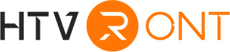





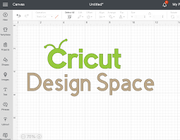

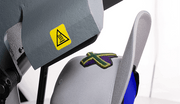





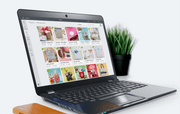
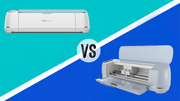


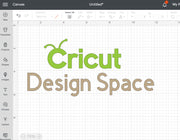













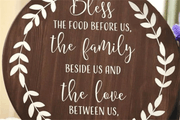








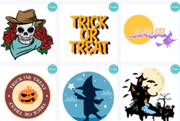






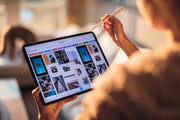
















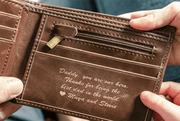














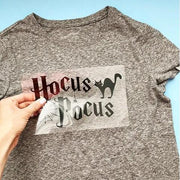












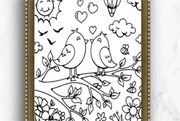

























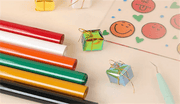









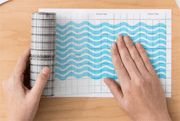




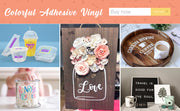









































![[Starter Kit] Auto Heat Press Machine 15" x 15" 110V + Starter Kit Bundle](http://www.htvront.com/cdn/shop/files/20240425-170634_385x.jpg?v=1714036345)
![[Premium Bundle] Auto Heat Press Machine 15" x 15" 110V + 20 rolls HTV Bundle 12“x3ft + Mini 2 Heat Press Machine + Random Sublimation & HTV Bundle ≥ $180](http://www.htvront.com/cdn/shop/files/1UK_4_22c12b1b-12dd-4105-ac25-93e2faae6a8c_385x.jpg?v=1713863580)