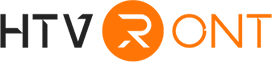Since its inception in January 2022, Cricut has launched its own design application, named Cricut Design Space, in order to replace its original website version and improve users’ experiences. For veteran crafters, they are likely to choose the Cricut Series machine to launch creative projects. Correspondingly, Cricut Design Space is an essential application to its process. When using Cricut Design Space, you may encounter a list of issues about how to use specific features in the app. Amid this backdrop, we’re here to provide some insights on how to add fonts in Cricut Design Space in detail.

How to Find and Use Free Fonts in Cricut Design Space?
To add a new font to Cricut Design Space, the first and foremost step is to download and install the font on your computer. Subsequently, the installed font becomes accessible within Cricut Design Space for utilization in your design projects.
1.1 Best Places to Download Free Fonts for Cricut Design Space in 2024
In this part, we're here to provide some websites to download free fonts for Cricut Design Space, including Google Fonts, The League of Moveable Type, Font Squirrel, and more:
1.1.1 Google Fonts
Google Fonts stands out as a premier free font website and is widely regarded as an indispensable resource for designers. Beyond its expansive font collection, which spans more than 135 languages, the platform offers a user-friendly interface for exploring font families and experimenting with various typefaces. The extensive library of Google Fonts comprises hundreds of fonts, all available for free download.
1.1.2 The League of Moveable Type
Established in 2009, The League of Moveable Type is dedicated to be the first open-source foundry for fonts. The website of The League of Moveable Type presents itself as a meticulously curated assortment of vintage fonts, although a closer inspection reveals that many of these fonts are contemporary options generously provided free of charge by their respective creators.
1.1.3 Font Squirrel
For individuals seeking a comprehensive repository of free fonts, Font Squirrel proves to be an ideal resource. Notably, the site incorporates robust filters, tags, and categories, facilitating a precise and efficient search for fonts tailored to specific project requirements. Categories encompass a diverse range, including calligraphic, hand-drawn, monospace, and stencil fonts.
1.2 Differences between TTF and OTF
TrueType Font (TTF) is an abbreviation denoting a particular type of font. OpenType Font (OTF), commonly abbreviated as such, presents an alternative font format.
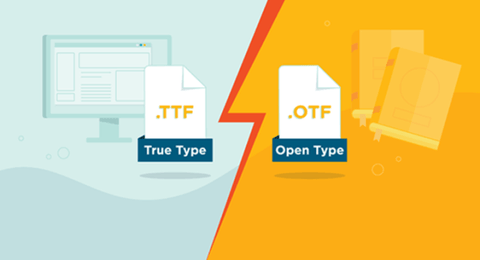
In a comparative analysis between OTF and TTF, the former emerges as the more robust option due to its augmented features. OpenType Font is meticulously crafted with an array of functionalities, empowering designers and typesetters with the flexibility essential for refining and enhancing visual appeal in their compositions. For individuals not engaged in design-related endeavors and who employ computers for routine tasks, the myriad features integrated into OTF may not be of discernible benefit. As to the topic of how to choose OTF or TTF, opting for the OpenType Font is recommended, as it offers enhanced capabilities for designers.
How to Access Fonts in Cricut Design Space?
The primary steps to accessing the fonts you want within Cricut Design Space can be found below:
1) Download the font: Download the font you wish to use, and take note of the folder to which the font file is saved.
2) Unzip the font file: Unzip the downloaded font file folder. Subsequently, double-click on the individual font file.
3) Install the font: Follow the on-screen prompts on your computer to install the font file.
4) Open Cricut Design Space: Launch Cricut Design Space. If the application is already open, consider closing and reopening it to ensure the newly installed font is recognized.
5) Create a new project: Initiate a new project in Cricut Design Space and introduce a new text layer. Utilize the text tool to add a text box to your canvas.
6) Select the font: Click on the font drop-down menu located in the top toolbar. Choose the installed font from the list to apply it to your text layer.
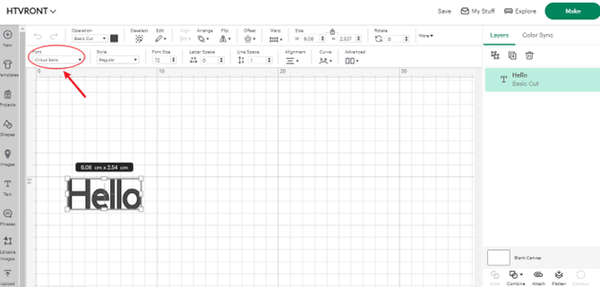

By adhering to these steps, you can seamlessly integrate the newly downloaded and installed font into Cricut Design Space for use in your creative projects.
How to Add Fonts to Cricut Design Space on Windows?
To install fonts on a PC, the first step is to click on the zip folder. You need to open a window displaying the contents of the zip file, although subsequent unzipping is necessary. Once unzipped, select all fonts, click on "Extract All" at the top, and designate a destination folder, such as the desktop. Following the unzip operation, right-click on the unzipped fonts, select "Install," and allow your PC to complete the installation process. Subsequently, the installed font becomes accessible in Cricut Design Space, which is the driving force behind your design endeavors.
Related Post: Guide on How to Use Cricut Design Space
How to Add Fonts to Cricut Design Space on Mac?
When obtaining a new font, it typically arrives in a compressed zip file. To initiate the installation process, there is a need for you to double-click or right-click on the zip folder, subsequently selecting the three fonts within and using “ctrl+click” keyboard to bring up the menu. Choose "Open With > Font Book." A dialog box will appear, facilitating the installation of your fonts. If opting to install multiple fonts simultaneously, individual boxes will emerge for each font in the bundle. Click "Install Font," and your mac will complete the installation. The installed font files will now be visible in your FontBook, ready for utilizing fonts in Cricut Design Space.
How to Solve the Failure to Load Fonts in Cricut Design Space?
In light of encountering the failure to add fonts in your Cricut Design Space, you should follow the steps provided. To address this issue, simply restart your computer so as to clear the cache memory and initiate a fresh start for Cricut Design Space.







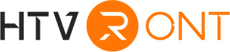





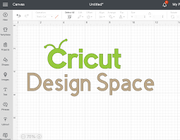

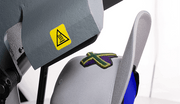





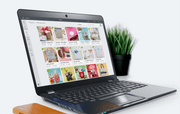
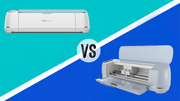


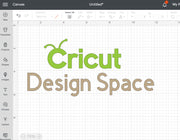













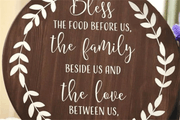








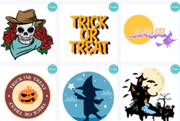






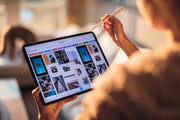
















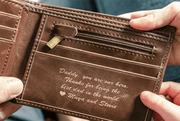














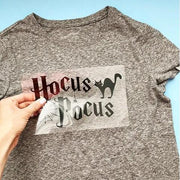












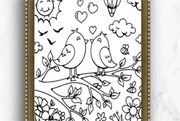

























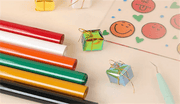









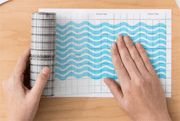




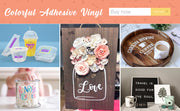









































![[Starter Kit] Auto Heat Press Machine 15" x 15" 110V + Starter Kit Bundle](http://www.htvront.com/cdn/shop/files/20240425-170634_385x.jpg?v=1714036345)
![[Premium Bundle] Auto Heat Press Machine 15" x 15" 110V + 20 rolls HTV Bundle 12“x3ft + Mini 2 Heat Press Machine + Random Sublimation & HTV Bundle ≥ $180](http://www.htvront.com/cdn/shop/files/1UK_4_22c12b1b-12dd-4105-ac25-93e2faae6a8c_385x.jpg?v=1713863580)